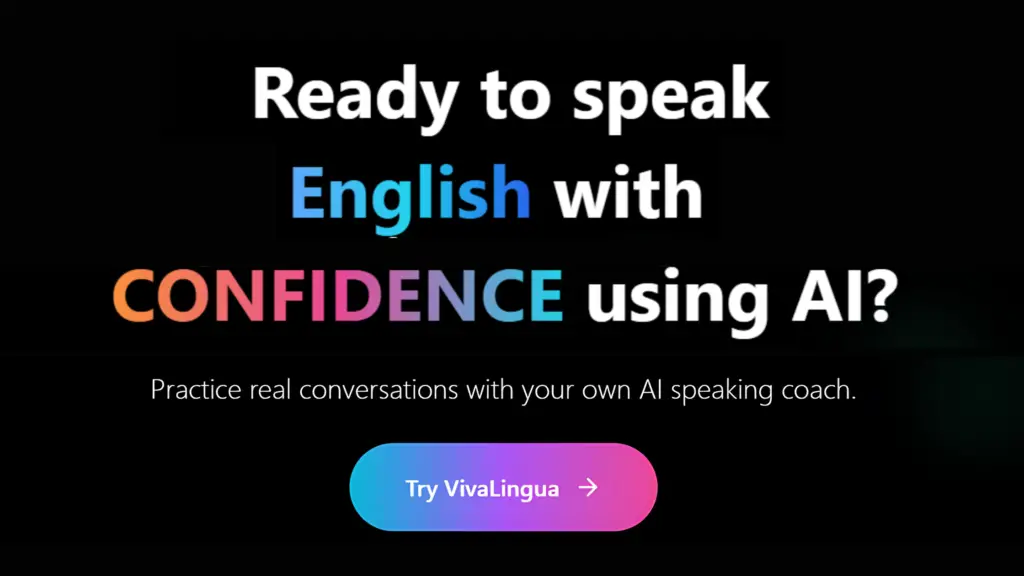Practice English or Spanish with AI here
The symbol “c” with a line over it – which appears as c̅ – usually means “with.” It is used most commonly in the medical field and can be typed in various word processors by selecting through the menus for mathematical symbols. If you don’t want to do that, you can simply copy and paste it from a Google search.
Here’s what you need to know about “c” with a dash over it.
In Medical Use
“C” with a line over it – the symbol looks like c̅ – is a medical shorthand symbol meaning “with.” It’s most often used for patient charts to indicate that medications should be taken together, or certain symptoms are comorbid.
The line above “c” is called a macron. It’s commonly used in other languages as a diacritic mark, or a mark that indicates a specific sound or pronunciation. These symbols include the tilde (often used in Spanish) and the umlaut (often used in German).
In English, however, it’s most commonly seen in advanced mathematical equations. The symbol has also been adopted in medical shorthand to make for relatively easy and distinctive abbreviations.
How To Type A C With A Line Above It
Letters with macrons do not typically appear on the standard English keyboard, either in the United States or in the United Kingdom, nor is there a universal quick trick you can use to type them on every platform.
If you find yourself needing to use the symbol only once and are unsure how to do so, your best option is probably to Google “c with a line over it,” copy the symbol from an existing result, and paste it into your document.
That being said, it is possible to type out c̅ in Google Docs, Microsoft Word, and on various Apple devices.
With Google Docs
Typing c̅ in Google Docs is relatively simple.
- Select the Insert tab.
- Select Equation from your list of options.
- Type “/overline” without the quotation marks, followed by a space.
- In the box that appears, type “c” without the quotation marks.
- Click out of the equation box.
Unfortunately, you do have to go through this process every time you want to type c̅.
With Word
Typing c̅ in word requires activating the Math Autocorrect option.
- Go to the File tab, then Options, then Proofing.
- From there, click on Autocorrect Options.
- Ensure that both checkboxes are selected.
- Close the menu by clicking “Okay.”
- In your document, type “c” then immediately type a backslash and the word “bar” (c\bar).
- Hit the spacebar.
You can then repeat steps 5 and 6 for any future instances of the symbol that you might need.
If you only need to type the symbol once, you might use the equation editor menu.
- Go to the Insert tab.
- In the Symbols group on the far right-hand side of the window, click Equations.
- Select Insert New Equation from the options.
- In the newly-opened Equation Tools menu, click Accent.
- Scroll to Overbars and Underbars, then select the Overbar icon.
- Click on the dashed box in your document and type “c.”
On Apple Devices
Typing c̅ on Apple devices is slightly more complicated, as the symbol menus are hidden behind hotkeys in many cases. That being said, it is still possible to do so.
On a Mac computer:
- Place your cursor over the “c” you want to add a macron to.
- Press and hold the letter “c” on your keyboard for about two seconds. This brings up a menu of options for symbols.
- Select the c̅ from the menu.
If you can’t see c̅ in your menu, you may have to take some extra steps.
- Click the Edit menu, then navigate to Special Characters.
- Type “macron” into the search bar.
- Double-click on the c̅ when you find it.
On an iPhone:
- Press and hold “c.”
- Slide your finger over the c̅ and release.
If the c̅ doesn’t show up, try this:
- Add a language that uses macrons to your keyboard (such as Bulgarian).
- When you need to type that symbol, switch your keyboard to Bulgarian.
- Long-press “c” for options.
- Slide your finger over c̅ and release.
- Switch your keyboard back to English.
- 10 Words or Phrases “To Make Her Feel Special” - October 16, 2024
- Synonym Generator - September 11, 2024
- [BrutallyHonest] Langua AI Review – Can you learn a language with AI? - April 23, 2024